Optimize 5G Settings on iPhone 15 for Better Performance; The iPhone 15 series comes with advanced 5G capabilities, giving you blazing-fast internet speeds, lower latency, and stronger connectivity in supported regions.
However, leaving your iPhone always connected to 5G can sometimes drain your battery faster than expected. Apple provides several built-in options to help you customize and optimize 5G usage depending on your needs.
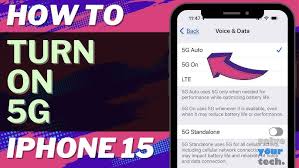
Understanding 5G Options on iPhone 15
Apple allows you to control how your iPhone uses 5G. These options are found in the Settings app under Cellular > Cellular Data Options > Voice & Data.
You’ll find three main settings:
-
5G On
-
Keeps your iPhone connected to 5G whenever it’s available.
-
Maximizes speed but can use more battery.
-
-
5G Auto (Recommended by Apple)
-
Uses Smart Data Mode, which automatically switches between 5G and LTE depending on your activity.
-
For example, it uses 5G during high-bandwidth activities (video streaming, FaceTime HD, large downloads) and LTE during lighter tasks (email, messaging).
-
Helps conserve battery life.
-
-
LTE
-
Uses 4G LTE only.
-
Best when you want to save battery or when 5G coverage is weak in your area.
READ THIS POST: Galaxy Watch 8 Ultra – Why the New Look Is Better: Full Analysis
2. Smart Data Mode (Battery-Friendly Optimization)
The iPhone 15’s Smart Data Mode is designed to give you the best of both worlds.
-
When browsing or reading emails: it switches to LTE.
-
When streaming, gaming, or making HD FaceTime calls: it automatically shifts to 5G.
👉 To enable:
-
Go to Settings.
-
Tap Cellular > Cellular Data Options > Voice & Data.
-
Select 5G Auto.
This is the best option for most users who want performance without sacrificing battery life.
3. Optimize Data Mode Settings
Optimize 5G Settings on iPhone 15 for Better Performance; Apple gives three Data Mode settings under Settings > Cellular > Cellular Data Options > Data Mode. These control how your iPhone uses 5G for apps and system tasks.
-
Allow More Data on 5G
-
Uses 5G aggressively for higher quality video streaming, FaceTime in HD, faster iCloud backups, and iOS updates over cellular.
-
Recommended if you have unlimited 5G data.
-
-
Standard
-
Balances data usage and performance.
-
Allows automatic updates and background tasks on cellular, but at a more moderate rate.
-
-
Low Data Mode
-
Reduces mobile data usage.
-
Disables automatic updates and limits background tasks.
-
Best when you’re on a limited data plan or need to conserve data.
4. Manage 5G for Dual SIM Usage
If you’re using Dual SIM (eSIM + physical SIM or dual eSIM), your iPhone 15 can use 5G on one line at a time (depending on your carrier).
-
To check or change which line uses 5G:
-
Go to Settings > Cellular.
-
Choose the line you want to prioritize.
-
Set its Voice & Data option to 5G Auto/On.
-
This ensures your primary line gets the best 5G performance.
5. Save Battery While Using 5G
Optimize 5G Settings on iPhone 15 for Better Performance; Even with Smart Data Mode, 5G can drain more power in areas with poor coverage. Here are tips to optimize battery life while keeping 5G performance:
-
Use 5G Auto instead of 5G On – avoids unnecessary battery drain.
-
Turn off Background App Refresh for apps that don’t need constant internet access (Settings > General > Background App Refresh).
-
Disable Location Services for unnecessary apps (Settings > Privacy & Security > Location Services).
-
Enable Low Power Mode when battery is low (Settings > Battery > Low Power Mode).
READ THIS: 10 Best Ways to Manage and Optimize Your iOS Devices Using iCloud (2025 Guide)
6. When to Use “5G On” Instead of Auto
While 5G Auto is best for daily use, there are times when you might want to force 5G On:
-
Large downloads or uploads (e.g., transferring files, installing big app updates).
-
Live streaming or gaming where latency matters.
-
Using iPhone as a hotspot to share high-speed internet with other devices.
To do this:
-
Go to Settings > Cellular > Cellular Data Options > Voice & Data > 5G On.
7. Optimize Hotspot Performance with 5G
If you use your iPhone 15 as a personal hotspot, enabling 5G can dramatically improve speeds for connected devices.
-
Go to Settings > Cellular > Personal Hotspot and toggle it on.
-
Ensure Voice & Data is set to 5G On for maximum speed.
But note: hotspot sharing can drain battery quickly—plug into a charger when using this feature.
8. Check Carrier 5G Settings
Not all carriers support the same 5G features. To optimize:
-
Make sure you’re running the latest iOS update (Settings > General > Software Update).
-
Check for a carrier settings update:
-
Go to Settings > General > About.
-
If an update is available, you’ll see a prompt.
9. Troubleshooting 5G Issues on iPhone 15
If you notice slow speeds or poor connectivity on 5G:
-
Toggle Airplane Mode on and off.
-
Restart your iPhone.
-
Reset Network Settings (Settings > General > Transfer or Reset iPhone > Reset > Reset Network Settings).
-
Contact your carrier to confirm 5G coverage and compatibility in your area.
Final Thoughts
Optimize 5G Settings on iPhone 15 for Better Performance; The iPhone 15’s 5G technology is powerful, but optimizing its settings helps you get the perfect balance between speed, battery efficiency, and data management.
-
Use 5G Auto (Smart Data Mode) for everyday use.
-
Switch to 5G On for high-performance tasks like streaming, gaming, or tethering.
-
Choose the right Data Mode depending on your data plan.
-
Apply battery-saving tips if you’re often in low-coverage areas.
-
-
-
-
-
-
-
-
-
